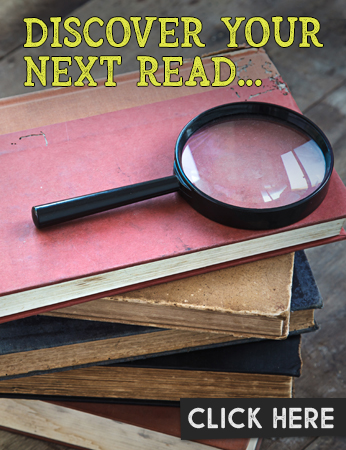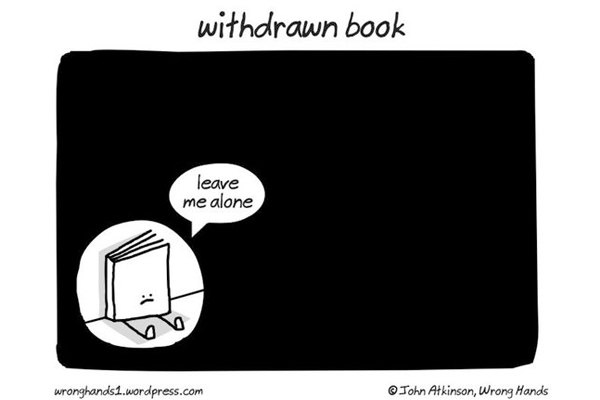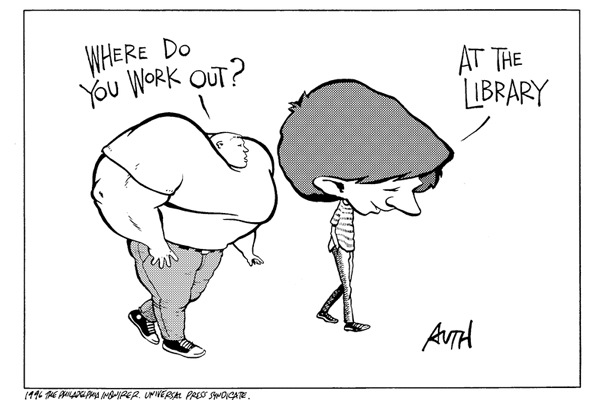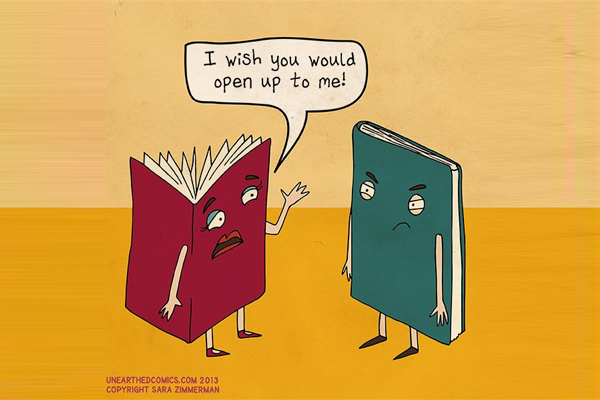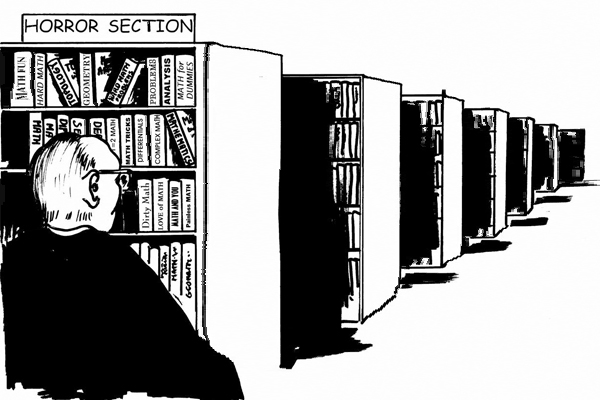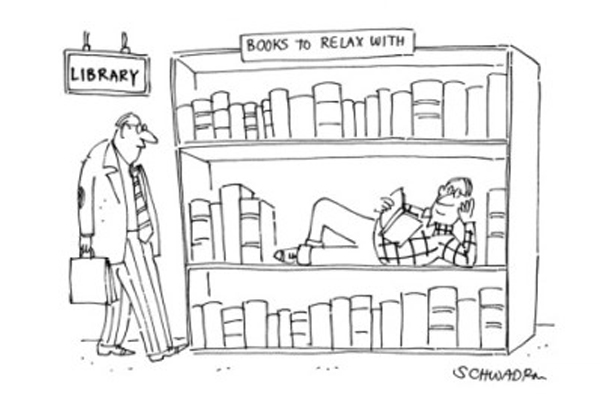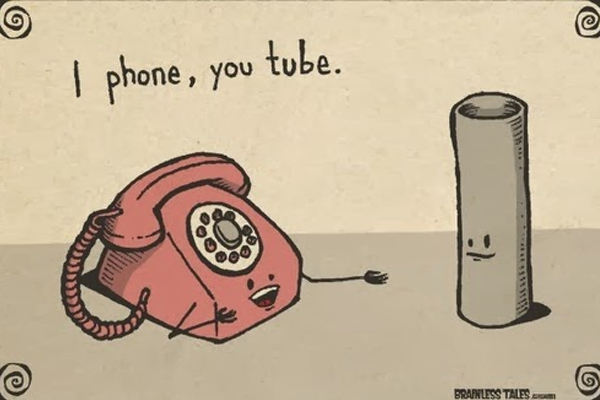Sometimes Technology just needs a little love. If you are having trouble with your Chromebook, look through the information below. If you still can't figure things out, feel free to put in a TECH Workorder OR contact Mr. Berger.
TECH Workorder
Contact Mr. Berger
Having Issues with Google Docs? Can't Open or Edit
Restart your Chromebook. Hold down the power button on the side for 15 secs. Once the light goes off, click the power button again to start it back up.--
Before logging in, you will need to Remove your User Name. To Remove your User Name, Click on the small down arrow next to your name. Then Click on the link that says "Remove this User". By doing this, it will reset your Chromebook settings, which will hopefully fix your Google Docs Issue. Log back in using your district email and password.
Chromebook has a frozen screen
Hold down power button for 15 secs until indicator light turns off. Click the power button again to restart your chromebook.
I can't get into my Zoom class
First of all, make sure to email your teacher and notify them of the techincal difficulties. Next, ask your teacher for the meeting id and password. Close the ZOOM app on your device and restart the application. Use the id and password your teacher shared with you. If you are still having issues, Submit a Help Desk Request Here
Chromebook has a black screen, but power light is on
Press the LOCK key (upper right hand corder button on keyboard) once. Hold down power button for 15 secs until indicator light turns off. Make sure chromebook is unplugged from power.
Chromebook not accepting student password
Student needs to "remove" themselves as a user from their device, (on the sign-in screen), then re-enter their DG #, then password.
Some keys on my keyboard type the wrong letter/number.
If you have trouble with your keyboard, please put in a TECH workorder. Click Here
My Chromebook runs really slow
If your Chromebook feels sluggish, your best bet is to just restart and see if the performance issue clears.
My microphone suddenly stopped working
This is a problem when your speakers are working fine, but no one can hear you speak.
This is a growing problem in 2020, and it appears to be related to a Chrome bug that affects how the hardware interacts with popular web-conferencing apps. Unfortunately, there doesn't seem to be an easy fix at this time. Try resetting your Chromebook and make sure that Chrome OS is fully updated. If the problem continues please put in a TECH workorder. Click Here
My Chromebook won't charge or turn on
This may be a battery issue, but you also can't rule out the Chromebook's connection to a power outlet. Give it time to charge (If it was completedly dead it might need a good 30 minutes before it is useable again). Charge Chromebook on a different power circuit. Check the charger and make sure the wire is not coming apart.
Chromebook Issues?